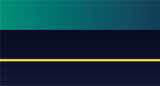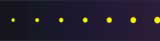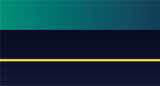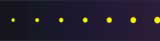Protect Yourself Through Safe Computing
Written on March 26, 1997 by Robert & Karen Vanderzweerde
Appeared in Greenmaster Magazine on June/July 1997
We've all heard stories about the person who lost hours or days of work
because of a "lost" file, a hardware problem, or a virus attack. We feel
sorry for them and even pity them.
It's easy to say "I'll be very careful and it will never happen to
me". Being careful is not enough!
What is a Virus and What Does It Do?
A virus is a program just like any other software in your computer, but it
is one you don't want and did not buy or install on your system. The virus program,
once inside your computer system, has the unique capability of being able to replicate
(copy) and install itself on other computer systems -- hence the term "virus",
which does the same thing in the biological world. Some virus programs change
themselves over time in an attempt to avoid being found by virus detection programs.
A virus travels from computer to computer by attaching itself to a
diskette or another program. Then, when the diskette or program is
"traded" to another person and used on their computer, the virus is activated
and infects the next computer system. There are already several thousand viruses in
existence.
The macro virus is a new type of virus. A macro is a program that is
stored with your documents, such as a written document or spreadsheet, which repeats often
carried out instructions -- a type of computer shortcut. When a document is given to
another person, the virus is activated and then infects all other documents that are used.
Since this type of virus was created in 1995, over 250 new macro viruses have been
developed.
A virus, once activated, may do many things depending on what the creator
of the virus is motivated to do. Many are tame, such as those that display a message
on your computer screen. Some are destructive and may erase or scramble all the
files on your hard disk drive.
YOUR SYSTEM MAY ALREADY BE INFECTED. A virus can remain dormant for
days, weeks, or even years before it is activated. Just because you don't have
problems now, does not mean you are safe.
Protecting Yourself Against Viruses
Viruses can appear when we buy and install software, trade diskettes with
friends, receive electronic mail, connect to an on-line service, or use the Internet.
The best way to protect yourself is to purchase antivirus software.
Our favorites are McAffee VirusScan (published by McAffee Associates) and Norton Antivirus
(owned by Symantec Corp). Antivirus software is readily available at most computer
stores and evaluation copies are often available for downloading from the Internet.
The antivirus software function is to scan your hard disk drive or
diskettes for the presence of a virus. If a virus is found, the software will alert
you. Run the repair utility in the antivirus software to remove the virus. Not
all removal attempts are successful. You may have to delete and restore a file or,
worst case, completely re-install your system or recover it from backup.
The recommended approach is to run the scan process every time your
computer is turned on. The antivirus install program can usually set your computer
to do this automatically. Then, every time you are given a diskette, buy software,
or download from the Internet, scan before you use it on your computer system.
The antivirus software uses sophisticated routines and
"signature" files to detect viruses. Since viruses are being created all
the time, keep your software up to date. Updates are easily obtained by connecting
to a bulletin board or the Internet. Remember to scan the updates before you run
them.
Why should I backup?
The hard disk drive in your computer has moving parts. Things with
moving parts eventually fail.
Hard disk drives, diskettes, and tapes are subject to random errors on the
recording surfaces from excessive heat or cold, power failures or fluctuations, dust and
dirt, etc. There are built-in mechanisms in the computer to detect and correct small
random errors, but they may not correct a larger error or problem.
As discussed earlier, if a virus attacks, you may not be able to recover.
Finally, people make mistakes - files are inadvertently deleted, work is
not saved before a computer a turned off (or the power goes out), files are copied on top
of each other, etc. Computer systems are actually quite stupid - they do exactly
what you tell them to do.
Backing Up Your Work
It is important to match how often you update a file or document with how
often you back it up. Files that are updated only once a year (e.g. a tax return)
only need to be backed up annually. Frequently updated files or documents need to be
backed up just as frequently.
For work in progress, most software programs, such as wordprocessors, have
an autosave feature installed. At regular intervals, your document is saved to a
temporary file. If you have a power failure or forget to save your work, it is
easily recovered and only a few minutes of work has been lost.
An easy way to backup an important file or document, is to copy it to a
diskette. You then have two copies, one on your hard disk and one on diskette.
If there is a problem on the hard disk, then the file is recovered by copying it
back from the diskette. Depending on how often you copy to diskette, you may not
lose too much of your work.
Often software packages, such as accounting systems, have their own backup
and recovery steps built in. When you are finished your work, perform the backup
process as the last step.
There are backup and recovery programs built into the computer system
itself. For example, in Windows, there is a backup program called Microsoft Backup.
You can read the help files on how to run back ups and restores (see the Basic Help
topic).
Investing in Back Up Systems
Backing up to diskette, either by copying the file directly or using the
built-in backup routine is safe, but can be time consuming and require many diskettes.
If you have significant amounts of data on your computer, it may be worthwhile
investing in an alternative backup system.
Match the size of your back up device to the amount of data you want to
back up. A tape drive system that holds 200 megabytes of data is no good if you have
400 megabytes of data to backup.
A tape drive is the most common solution. Drives can be purchased
for as little as $200 with each tape costing from $20 to $50, depending on its capacity.
Tapes are an economical solution but are relatively slow.
New devices on the market are ZIP and JAZ drives. ZIP drives are
like giant diskette drives (they hold the equivalent of 100 diskettes) costing less than
$300 with each ZIP disk costing about $20. They are faster than tape drives for both
back ups and restores. A larger cousin of the ZIP drive is the JAZ drive. It
holds the equivalent of 1,000 diskettes but costs twice as much as a ZIP drive. ZIP
and JAZ drives share your parallel port with your printer, and can be moved from computer
to computer.
Rotating and Offsite Back Ups
Having just one back up can be enough. For more important files and
documents, a rotating multi-copy back up is recommended. We recommend two to three
rotating copies of your most important data. Label the back up copies A, B, and C.
When backing up, use copy A. The next time you back up, use copy B.
Then use copy C. Then back to A, etc. You see the pattern. Keep a small
back up log (just a sheet of paper with your back up will do) to remind you which back up
to use and when your last back up was done.
Most people keep their back ups in the same place as their computer.
It's convenient. If some disaster should strike (e.g. a basement flooding or
fire) and your computer is lost, then your back up is likely lost too. To prevent
this, keep a copy of one of your back ups at a different location. Bring a back up
to work or have a neighbour or friend store a back up for you.
Finally ...
Many people don't take action until it is too late. Only after an
important file is lost do most people see the value in spending a few minutes to perform a
virus scan or backup that file.
Please, don't let this happen to you. Practice safe computing now.
|