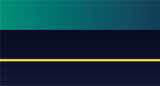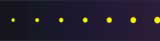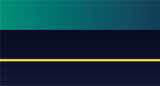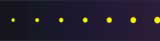A Practical Guide to Using the Internet
Written on May 27, 1997 by Robert & Karen Vanderzweerde
Appeared in Greenmaster Magazine on August/September 1997
So you've got an Internet service and are ready to explore the World Wide
Web (also known as simply the Web or abbreviated as WWW). Congratulations!
So how exactly do you "surf" the Web anyway? You start
your Web Browser and are presented with a blank screen. What do you enter? You
can ask your friends about their favorite sites, get site names from television (e.g. look
for the www.company.com in the commercials), see site names in magazines or newspaper, or
just guess at them (e.g. www.microsoft.com does work).
This is exciting but you quickly tire of this. Why? Because it
serves no purpose and fills no need.
Here is how I used the Internet to obtain information, along with some of
the pitfalls that await you. I wanted to plan a rafting trip down the Grand Canyon
on the Colorado River. Since I'm not experienced enough to do this trip on my own, I
needed an outfitter. I had specific criteria that I wanted in group size, length of
trip, cost, etc. I needed to reach the outfitters and get information so I could
select one.
Using a Search Service
Unless you know exactly where to get your information or want to spend
time typing in random site names, you will need to conduct a search. There are
various Internet sites where you can search for information on the World Wide Web.
Here are some and how to reach them:
Each has its strengths and challenges. You should use a few for
yourself and see which one you prefer. In most cases, you type in some key words and
a list of possible sites matching your request is presented. Then, you simply select
a site (click on it with your mouse) and you are connected.
The Grand Canyon
After starting my Web Browser (Internet Explorer), I went to my favorite
search site, Yahoo!, by entering http://www.yahoo.com
and started the search. The Yahoo! home page was displayed. I entered my
search criteria, Grand Canyon, in the space provided and eagerly awaited the results.
I was rewarded with a wealth of information. Yahoo! found 2 category matches
and 173 site matches.
173 sites ... how was I going to find what I wanted? The first 18
sites were automatically displayed and each entry had the topic category, site name, and a
brief description of the site. There were a few surprises such as the Grand Canyon
Railway which interested me and I noted for a future surfing session. There were
also sites such as the Grand Canyon German Shepherd Dog Club, Inc. and Greg's Grand Canyon
Photos. Fortunately, I found what I was looking for without having to scroll through
the Yahoo! list of matches with the Grand Canyon River Guides entry.
The Grand Canyon River Guides led me to Grand Canyon River Running where I
found a list of outfitters in Commercial River Trip Information. I then spent
several hours exploring all of the sites (not every outfitter had an Internet Web site)
and sometimes got lost following each of the links to more in-depth information.
Every time the pointer turned into a hand, I knew there was more information to be found
by clicking my mouse.
Exploring Options
When visiting a site, you are sometimes presented with choices on how you
want to visit. This is especially true of sites where there are a lot of graphics.
If you have a slow dial-up connection to the Internet, you don't necessarily want
to spend your time waiting for the information to download to your computer. By
choosing a text only option or lower quality pictures, you can still get the information
you need at a reasonable speed.
I took A Trip Through the Grand Canyon which is a photo album and stories
about traveling down the canyon. I was presented with options on how to take the
trip with smaller pictures, high quality pictures, or text only. I was on a high
speed link and took both picture trips. While the high quality pictures were great,
the smaller pictures were not significantly different and the download was more than twice
as fast.
Cookies
At many points during my surfing session, my Web Browser presented a
warning message that the site I was visiting wanted to send me a cookie. Cookie?
What's that?
A cookie is the method for Web sites to remember information about you.
It's convenient because the site can track your preferences and save you time when
you visit that site later. It's also worrisome because it implies that "Big
Brother" is keeping track of you and your actions.
A cookie is a number of lines of text - it is not a program and will not
execute on your computer system like a virus. These lines of text are sent from the
Web site when you visit it and they are stored on your computer's hard disk drive along
with other information (e.g. your name). When you visit that site later, the text is
sent back to the Web site by your Web Browser.
Why are they called cookies? There's really no compelling reason.
For your information, I am ultra cautious about my computer system and
reject all cookies that are offered to me. My Web Browser defaults are set to warn
me about cookies and allow me to reject them. Not all Web Browsers can do this -
consult your Web Browser's documentation or help files.
Sending Data over the Internet
To send you additional information (e.g. a brochure), most Web sites have
two ways for you to send in your request.
One method is an electronic mail message. There is usually a spot on
the Web site where you click to send a message. The Web Browser starts your e-mail
system (if you have one) and fills in the e-mail address and subject. You simply add
your name and address and e-mail it.
The more common method is to present you with a form to fill out.
Enter data into the blank spaces and send it. Remember that you don't have to fill
in anything that you don't want to. Anything that you send can be used by the
recipient and, while companies usually use the information wisely (after all, they do want
your business), there is always a risk of misuse.
Whenever I filled in a form to obtain Grand Canyon outfitter brochures, my
Web Browser warned me that I was about to send readable information over the Internet.
Since I was only sending public information (my name, address, and phone number are
in the phone book) and not risky information (like my credit card number), I sent the
information anyway. In a few weeks, many brochures arrived in the mail.
Complementing Internet Information
The Internet information I got for my Grand Canyon rafting trip was
extensive and exciting. The Web sites of the various outfitters varied in type and
quality. Answers to most of my questions and information to use in evaluating the
services against my criteria were found on the Internet.
But remember, I was choosing an outfitter. Just because they have a
great Web sites did not mean they were a great outfitter. Also, there were many
unanswered questions. Finally, not all of the outfitters had Web sites.
I used the information from the Internet to eliminate outfitters that
obviously did not fulfill my needs. I called the remainder using 1-800 numbers,
starting with the most promising candidates. Talking to the people answered my
remaining questions and gave me the comfort that I was choosing the best service.
The Internet is great for finding information. If you are looking
for a product (e.g. a book), then the Internet can begin and end your search. For a
service, the Internet is a great beginning and more traditional methods can be used to
make your final choice.
Good surfing everyone.
|