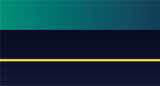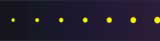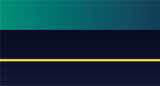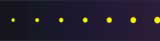A Primer on Using Electronic Mail
Written on July 29, 1997 by Robert & Karen Vanderzweerde
Appeared in Greenmaster Magazine on October/November 1997
You've received a business card from a supplier that has an e-mail address
on it. You've heard from others that they have a subscription and receive useful
information by e-mail. Your friends and family have e-mail accounts and want to
communicate with you. Whatever the reason, you want to use electronic mail or
e-mail.
How Does Internet E-Mail Work?
First, you need an e-mail address. This is assigned by your Internet
Service Provider (ISP) and takes the form of username@domainname. Many ISPs
allow you to pick a user name that is meaningful to you but it must be unique. Some
people use their names (e.g. Robert's e-mail address is robertv@resourcesgroup.com while Karen's is karenvan@resourcesgroup.com) or a more
generic form (e.g. you can also send mail to resgroup@resourcesgroup.com).
To send mail to the Canadian Golf Superintendents Association, use the address cgsa@golfsupers.com.
Next, you need to be connected to the Internet using an ISP that provides
e-mail services.
Finally, you will need e-mail client software on your computer. This
software is usually provided by your ISP. Our ISP provided a copy of Eudora Lite
along with all of the configuration and setup instructions. We use this on our
Windows computer. For Windows 95, we use the e-mail software within Windows 95
called Microsoft Exchange (you must buy Microsoft PLUS! to make Exchange work with the
Internet). Other software packages are readily available at computer stores or
office supply outlets.
How does the message get from you (the sender) to the person you specify
(the recipient)? Start by creating and sending a message using the mail client
software (see later in this article on how to do this). The message will be stored
in the OUTBOX on your computer as shown in Figure 1. It remains in the OUTBOX until
you connect to the ISP and select the "check for new mail" function in the mail
client software. The mail client software detects the connection and transfers the
message to your ISP. The message is no longer in your computer but in your ISP's
computer. Your ISP then uses the domain name to find out where the message is to be
sent and copies the message to the ISP of the recipient. The message is held there
until the recipient connects to their ISP and selects the "check for new mail"
function in their mail client software. The message is then copied into the INBOX
and can be read by the recipient.

Figure 1 - Routing an E-Mail Message
The Basic Functions
The basic functions described here are in all of the mail client software
packages. The names of the functions may vary from package to package.
You must define where messages are to be sent. This is done by using
an address book. To add an entry to the address book, type in an alias, which is an
easy name for you to remember, and the e-mail address in the form username@domainname.
For example, use the alias CGSA to identify the e-mail address for cgsa@golfsupers.com.
To send a message, select the new message or create new message function.
Fill in the TO field with the alias of the person you want to send to or pick the
address from an address book list. You can send a message to more than one person.
In the SUBJECT, enter a brief description of what your message is about. In
the space provided, type in your message. You can even attach documents to your
message (see your mail client software documentation on how to do this). When you
are done, select the send or send mail function.
You may think you're done but the message is still on your computer.
If you look in the OUTBOX, your message will be there. You need to select the
"check for new mail" function while you are connected to the Internet.
Only then is the message copied out of your computer and on its way. You can verify
this by looking in the OUTBOX to see that the message is no longer there.
Receiving messages is easier. Select the check for new mail function
while you are connected to the Internet. If you have mail, it will be copied into
your INBOX. Simply double click on the message to read it.
Other popular functions are replying to a message and forwarding messages.
Like creating a new message, the reply remains in the OUTBOX until you run the
"check for new mail" function.
Sometimes, there are problems delivering your e-mail message. If
this is the case, the Internet will send you an e-mail message summarizing what you did
and what went wrong. Often, it is an address that is misspelled. Simply
correct the spelling in the address book, correct the message, and send it again.
|