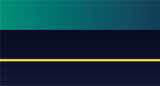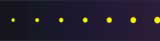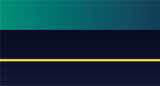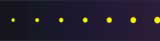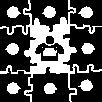 Home
Home
 Web Sites
Web Sites
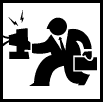 Consulting
Consulting
 Accounting
Accounting
 Digital Life
Digital Life
 Articles
Articles
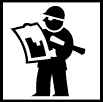 Projects
Projects
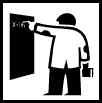 eLearning
eLearning
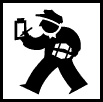 Contact Us
Contact Us
|
Preventing Aches and Injuries
Written on May 6, 1998 by Robert & Karen Vanderzweerde
Appeared in Greenmaster Magazine on June/July 1998
Do you squint at your monitor? Are your neck and shoulders sore?
Does your back ache? If you answered "yes" to any of these
questions, the cause may be how you use your computer. Computing can be dangerous to
your body!
If you use your computer often, you subject yourself to problems from
overuse, underuse, and misuse of your body. Overuse results in fatigue of the eyes
and muscles and, in extreme cases, repetitive strain injury. Underuse of muscles
causes stiffness, from sitting too long. Misuse of your body can lead to back ache,
from poor posture or position.
Carpal tunnel syndrome is aggravated by a combination of heavy use and
poor positioning of the wrists when typing. It can be alleviated by keeping the
hands and wrists in line with the rest of your arm vertically (use a wrist pad) and
horizontally (use a special keyboard). Vary the position of the wrists and take
frequent breaks.
Computer Setup and Workspace Issues
How you position your body when your use your computer prevents problems.
Good computer components, a well organized work space, a proper chair, and some
computer accessories also help. Here are a series of tips you can implement.
Experiment and adopt those you find useful.
Tips for Monitors:
Position your monitor so you look straight ahead at the top half of the
screen. If necessary raise the monitor on a monitor stand or stack of books.
Your neck with thank you. Place the monitor two to three feet away from your eyes.
Tilt or swivel the screen to minimize glare or purchase an anti-glare
filter to fit over the screen.
Adjust the colours and brightness on your screen to soothe your eyes.
Harsh or bright colours cause your eyes to work harder and tire more easily.
Consider buying a larger monitor. Use a lower resolution on your
screen (600x800 rather than 1024x768) to have larger type on the screen. Special
software that will magnify images on the screen is available if your eyesight is poor.
Check the "accessibility options" built into Windows.
Tips for Keyboards:
Place your keyboard at a comfortable distance and height. You
should not have to reach out to type (your arms should hang naturally). Arms should
be perpendicular to your body (90 degrees) or slope slightly down with your shoulders
relaxed and not hunched. Raise your chair. Keyboard trays lower the keyboard
height but are not to everyone's liking.
Get a wrist pad to place in front of your keyboard to maintain a
straight line.
Try different keyboards. When you type on a "regular"
keyboard, your hands are slightly angled to the side rather than in a straight line.
If you type long documents, consider a curved keyboard.
Attach external keyboards and monitors to laptop computers at your main
work site. Laptop computers often have smaller keyboards and screens which are not
adjustable. Before buying a laptop, try it out for comfort. Use the laptop
keyboard only when on the road.
Tips for Mice:
Pick your mouse for comfort. In addition to the original desktop
mouse, there are trackballs and various pointing devices. Contoured mice can be
ideal.
Switch the buttons or buy a left handed mouse if you are left handed.
(Use the mouse control program provided with your mouse or built into Windows).
Use a mouse pad. It grips the ball on the underside of the mouse
so you move the mouse pointer with smaller hand and arm movements.
Tips for Desks, Chairs, and More:
Make an investment in an adjustable desk chair with firm lower back
support. If more than one person uses the computer, the chair should be easily
adjustable to fit everyone's needs.
Don't allow your legs to dangle. A footrest helps.
Position items you use regularly within easy reach. Your diskette
drive and CD-ROM should not be under your desk if you use them frequently.
Be Nice to Your Body
Computer work is a sedentary activity. Our bodies aren't designed
for prolonged periods of inactivity. Here are some basic tips:
Take a break. Get up and walk around at least once an hour.
For example, get a glass of water ...
Drink lots of water to prevent dehydration and keep joints lubricated.
Watch your posture. It's easy to end up slouching.
Stretch your muscles periodically. A doctor, physiotherapist, or
fitness trainer can design a series of stretches specifically for you.
Apply these tips to other areas of your life. Working at the
computer can compound any physical problems that you have. Avoid the perils of
computing and prevent those aches and pains.
|