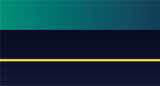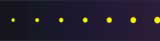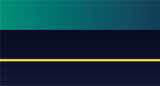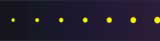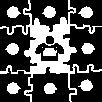 Home
Home
 Web Sites
Web Sites
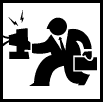 Consulting
Consulting
 Accounting
Accounting
 Digital Life
Digital Life
 Articles
Articles
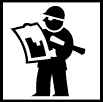 Projects
Projects
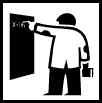 eLearning
eLearning
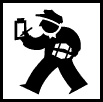 Contact Us
Contact Us
|
Written on July 8, 2002 by Robert & Karen Vanderzweerde
Appeared in Greenmaster Magazine
Lets look at one advanced feature that can help you be a power e-mail user!
Remember that these commands are based on Microsoft Outlook. If you use a
different e-mail system, the commands may be different but similar features are
usually available.
Most of us use the address book to keep the basic information on our e-mail
contacts. After all, who wants to type someone's e-mail address, and risk
getting it wrong, each time we want to send a message? Take the address book to
the next level and set up Distribution Lists. There are so many lists you can
set up that will make your e-mail life just a little easier each time you need
to send a message.
A distribution list is a grouping of people in your contact list who share an
interest of some type. At work, there could be a management group, project or
team groups, or social groups. At home, you may have family groups, groups for
your children's activities, social or sport or club groups... the list of lists
could be endless.
Once you have set up your Distribution List, when you need to send
information to the people on a given list, one click and you are done - you
don't have to sort through your entire address book picking and choosing who the
message will go to. You won't forget to include anyone, and you'll save yourself
some time and stress.
For the purposes of this example, I belong to a wonderful social group called
"The Unusual Suspects". We have lots of fun outings and parties. There
are about twelve members of our group, and we organize everything by e-mail. It
makes lots of sense for me to set up a Distribution List for this group. Here's
how you can do it:
Before you can set up your list, everyone must already be in your
"contacts" folder. You can use your address book to add them.
From the menu bar at the top of your screen, choose "File",
"New", and "Distribution List". Give your list a name in the
"Name" text box (I'm using Unusual Suspects).
You will see a list of the people in your contact folder. Scroll down the
list and double click on each person you want to add to your Distribution List.
Their name should appear on the right hand side of the screen in the Members
box. Keep adding names until your list is complete, and click the OK button when
you are finished.
Click the "Save and Close" button to save your list. You're done!
There are some important things to remember about your distribution list.
- If someone's e-mail address changes, change it in your address book, and
then go to your distribution list (exactly as we just created it) and click
on the "Update Now" button.
- You can add new people to the list by going to your Contacts folder
(usually listed on the left side of your screen) and double click on the
name of the list you want to add them to. Click "Add New", enter
their information, click OK, and then "Save and Close".
- You can remove someone from the list in a similar fashion. In your
contacts folder, pull up the appropriate list, select the name you want to
remove, and click "Remove", then "Save and Close".
- It is a good idea to review your contact lists once in a while to make
sure they are up to date. Set a time once every three months to do some
housekeeping - get rid of old messages, and review your lists. Delete lists
you no longer need.
To use your wonderful new tool, start a new message as you usually do. Use
your address book to scroll down your list of contacts. You will see the name of
your new Distribution List. (Mine was under "U" for Unusual Suspects).
It looks different from a regular contact - it is in bold type and has a symbol
in front of it. Click on it, compose your message, and when you send it, it will
go to everyone on your list. Magic!
|