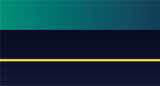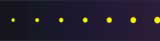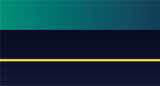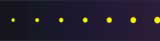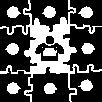 Home
Home
 Web Sites
Web Sites
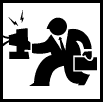 Consulting
Consulting
 Accounting
Accounting
 Digital Life
Digital Life
 Articles
Articles
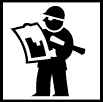 Projects
Projects
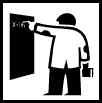 eLearning
eLearning
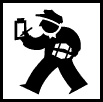 Contact Us
Contact Us
|
Written on February 28, 2005 by Robert & Karen Vanderzweerde
Appeared in Greenmaster Magazine
How well do you take care of your computer? Keeping your computer clean can
help it run better and last longer. Dust build-up can make internal components
overheat and keyboards stick. Dirty screens cause eyestrain. Extreme temperature
changes can cause condensation inside the computer, corroding electrical
connections. Dirt on print drums and scanners makes images fuzzy. Dust and
debris can make mice stop working.
In a recent article in PC Magazine (February 8, 2005), I found some
good suggestions about how to keep your computer clean safely. Here are some
highlights:
- Most of your cleaning should be done with warm water and a micro-fibre
cloth. Micro-fibre cloths are sold to clean eyeglasses and camera lenses.
Don't use paper towels, facial tissues (many contain oils that will add more
dirt) and other paper products as they contain cellulose, which can scratch
delicate surfaces.
- First, try cleaning the surface with a dry micro-fibre cloth. This should
work on glass and most surfaces, removing dust, finger oil, and other dirt
typical of an office environment.
- If the dirt remains, dampen a cloth with warm water and wring it out well.
Try gently rubbing the surface with the damp cloth. If the cloth gets dirty,
wash it and rinse it well. If you use a damp cloth, follow up with a dry one to
prevent streaks. Be wary of using glass cleaners on monitor screens; many
contain ammonia, which can damage the surface. Scanners also have delicate
glass, so be wary of cleaners with ammonia, isopropyl alcohol, benzene, or
carbon tetrachloride. Again, a damp micro-cloth, followed by a dry micro-cloth
is best. If you clean your monitor and scanner regularly, this should be all you
need. If you must try a glass cleaner, HP recommends Glass Plus. Avoid Windex.
- Vacuum the air vents on all your computer equipment from time to time. Dust
is everywhere and it will settle inside your monitor, PC, keyboard, and printer.
Printers, scanners, and faxes are prone to paper lint, so carefully vacuum parts
you can easily access, or dust gently.
- If your faxes or scanned documents are fuzzy, many manufacturers make
cleaning sheets to help remove dirt inside the machine. Run these through a
couple of times, following the directions with the product. Some come with
cleaning liquid that you apply to a fuzzy sheet. On some machines, you can clean
the rollers with a cloth soaked in clear, not green, pure rubbing alcohol.
- For a desktop computer, the case is quite sturdy and most household
cleaners will do a reasonable job of removing any dirt. Apply any liquid to a
cloth and make sure the cloth is only damp. You don't want liquid to work its
way into the machine. Vacuum the air ducts and the keyboard -- gently! Use a
cleaning disk on any dirty optical and floppy disk drives.
- If you are brave and want to clean the inside of your computer, TURN OFF
THE POWER. Pull out the power cord. Safety first! Open the case. Ground yourself
by touching the centre screw on the wall outlet or other nearby metal. Vacuum
very gently and carefully. I didn't know this, but a plastic vacuum cleaner
nozzle can discharge static electricity. You can also see if you can just blow
the dust out manually.
- Laptops need extremely gentle cleaning. Stick to a gentle vacuum and a
micro cloth. Store them in a laptop case when not in use so they are protected
from dirt, spills, and the elements. Laptop components and the service time
required to replace them, are all expensive.
- Some manufacturers sell compressed gas and special computer vacuums. My
experience with both products has not been positive. Compressed gas can leave a
residue and should not be used anywhere near a drive unit. Make sure you don't
breathe the gas. The little computer vacuums don't seem to have the power to get
embedded dust out of the keyboard.
- Inkjet printers usually have a light cleaning cycle and a deep one. If you
have replaced your cartridges but your output is still not crisp and clear,
first run the light and then the deep clean.
- Laser printers sometimes get toner inside the machine, so use a laser
cleaner sheet approved for your printer (check the manual!). A gentle vacuuming
or wiping of obvious dirt or toner helps. Toner is notoriously hard to get out
of clothes - brush off what you can and then wash the garments in cold water and
if you are lucky, you might save the item.
- Roller-ball mice can be vacuumed. Check both the roller, under the mouse,
which I find tends to accumulate dust, and the housing. With optical mice, you
can clean the glides with rubbing alcohol.
- If you need to clean jacks or plugs, here's the spot for compressed gas.
- If you keep your computer on the floor, under your desk, you may find a lot
of dust accumulated at the back of the machine. Pull the machine out and give
the area a good vacuuming and dusting.
- A cleaning question I've been asked often is what to do about spills into a
keyboard or laptop. With a laptop, I would take it in to a service depot and
have the damage assessed. On a regular keyboard on a desktop, I would unplug the
keyboard and rinse it under lukewarm water and let it dry thoroughly, depending
on the nature of the spill and whether there were other problems. Liquids with
sugar can be problematic. Since I'd expect to have to replace the keyboard after
such a spill, I feel I'd have nothing to lose by trying to save it. If it didn't
work, I'd be no worse off than I was before I tried. We rescued a keyboard that
had hot chocolate spilled in it by doing this.
- I've also had a key stop working on my laptop keyboard. Since I knew I'd
have to go for service anyway, I decided to see if I could fix it. I popped the
key off and found some sesame seeds stuck under the key. Now you know what my
favourite desk-side breakfast is! I got the seeds out, but re-attaching the key
to the spring was tricky. A friend with more patience and fix-it skills rescued
me, and the keyboard worked fine for many more years.
Like most things in life, a little preventive maintenance can save both time
and money and prevent a computing crisis at the worst possible moment. Keep your
equipment clean by dusting and vacuuming occasionally. Prevent problems by
keeping food and liquid away from the expensive components of your computer.
Perhaps a little spring-cleaning will chase the away the winter blahs and give
your computer a new lease on life.
|