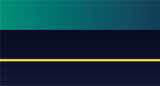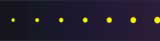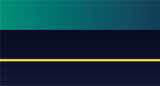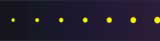Written on December 22, 2005 by Robert & Karen Vanderzweerde
Appeared in Greenmaster Magazine
There are some things we all know we should do.
Moderate exercise, a healthy diet, and enough sleep are three things we know improve our health.
And yet, we seem to have trouble doing these three simple things.
Similarly, most people seem unable to regularly backup their computer data.
And, inevitably, a day of atonement comes.
One of the saddest voice-mails I hear is from a client
who has experienced some form of hardware malfunction.
Generally, their backups aren’t current.
We can fix or replace the faulty hardware,
but often, months of data and work have been lost forever, and must be recreated.
I understand why, in our time pressed society,
making the time to do backups has been hard to do.
It can be time-consuming, at the end of a busy day,
to make diskettes, zip disks, or burn CD’s of data.
Tape backup technology, set to automatically copy files at the end of day
is expensive for small systems.
Introducing the NO MORE EXCUSES backup system:
the Flash Drive, also known as a Memory Stick.
These little devices are the most amazing gift to computing since the CPU itself.
The Flash drive is a device that works in your USB port
and acts like an extra hard drive for your computer.
You can copy your entire hard drive over to one in only a few minutes.
My last backup of my complete hard drive took less than 5 minutes.
How easy is that?
You can purchase a Flash Drive at any electronics or larger office supply store.
They range in size from 256 megabytes to 1 gigabyte of data.
They are about the size of a BIC lighter.
The smaller capacity ones can often be had for a net price of about $40,
after mail-in rebates.
The largest ones are generally less than $100.
Need a really large Stick?
Larger devices, USB Hard Drives, are about the size of a thick credit card,
can hold many gigabytes of data, and are priced between $100 and $200.
How do they work?
Well, you plug the device into your USB port.
They are “plug and play” devices, so your computer should immediately recognize the Stick.
The computer will assign the Stick a drive letter; usually it is Drive E.
If you are running Windows XP or Windows 2000,
your computer will search the device for the necessary drivers and run them automatically.
If you are running Windows 98 or an earlier version,
you will need to visit the Flash Drive manufacturer’s website
and download the necessary drivers,
as early versions of Windows can’t read them from the Stick.
Instructions on how to do this are supplied in the packaging of the Stick you purchased.
You can purchase one Stick large enough to back up all your data
(look at the size of your most important files),
or buy several smaller ones and do separate backups by data type.
I have several Sticks.
I back up all my Word and Excel files on one.
I back up my client accounting records on individual smaller Sticks,
so I can back up quickly every time I do some work.
I have a large Stick so I can do a weekly backup of all the accounting records at once,
for off-site storage.
To be really safe, have two Sticks and rotate, alternating which Stick you use each week.
If your data is confidential, your Stick comes with security features.
Read the files stored on the Stick to see how to secure your data.
Since they are so small and portable, it is easy to take one off-site.
Store one from home at your office, so if there is a fire or flood,
you can recover at least most of your data easily.
How do you use them?
Using the My Computer function, open Drive E.
Open a second window using My Documents or My Computer,
and display whatever files you wish to copy.
Drag and drop them into the Drive E window and watch them get copied over to the Stick.
Many sticks have a light on the end that glows when the Stick is being used,
so you know data is being copied.
Repeat as often as necessary until all the data you want to back up is copied.
For example, to back up all my Word and Excel documents,
I drag “My Documents” to the Stick.
To backup one set of accounting records,
I find the directory that contains all the records for one client,
and drag that directory to the appropriate Stick.
Once you are done, the last step is to safely eject the Stick from the computer.
You can do this when the computer is turned off,
following your normal shutdown procedures.
Note that some Anti-Virus software may send you a warning
that a removable device is still attached to your computer.
You can ignore this warning, but you will want to remove the device before you restart your computer.
Alternatively, there will be an icon for the Stick
in the bar at the bottom right of your screen.
Click on the icon, and there will be an option to “stop” Drive E (the Stick)
and then safely eject it.
At that point, the Stick can be pulled out of your computer.
That’s it. No more excuses.
Now if only diet and exercise were this easy!
|