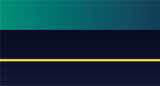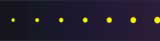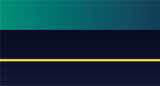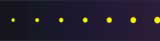(Using Public Wireless Access)
Written on February 28, 2006 by Robert & Karen Vanderzweerde
Appeared in Greenmaster Magazine
In a recent commercial, a runner in a marathon is noticing that
all the other runners are wearing the same kind of shoe.
It’s a new product.
He drops out of the race, asks a woman at an outdoor café if he can use her computer,
she says yes (of course), he uses the browser on her computer to access his brokerage account
and buy some stock in the company that makes the shoes,
and then he re-joins the race.
Did you ever wonder how she got Internet access at that outdoor café?
There were no wires attached to her laptop computer to connect to a phone line or cable outlet.
The answer is that she’s in a hotspot and using someone else’s Internet services.
What’s a hotspot and how do I find one?
A hotspot in our context is not an area of danger or hostile action,
not a lively or popular place such as nightclub,
and not an area of intense heat or radiation.
From Wikipedia: A hotspot is a wireless or WiFi access point or area,
in particular for connecting to the Internet.
A person with a laptop equipped for WiFi (Wireless Fidelity)
can look up a local hot spot, contact it,
and get connected through its network to reach the Internet.
Increasingly, public places, such as airports, hotels, and coffee shops
are providing free wireless access for customers.
There are several ways to find a hotspot.
One is to use a website on the Internet that lists hotspots
(just type “Internet Hotspots” or “WiFi Hotspots” into any search engine to get a list)
and then go to that site.
A second way is to buy a device that beeps
whenever it detects a hotspot when you’re walking or driving about.
A third way is to use your laptop computer itself.
If you use Windows XP, open up My Network Places from the Start button,
click on “View Network Connections”, right click on “Wireless Network Connection”
and select “View Available Wireless Networks”.
People who have installed wireless networks at home are also creating hotspots.
The equipment that they install sends a signal that can be detected
and accessed outside of the home by a neighbour or a passer by.
If the home network is unsecured, then anyone can use that network
as long as they are within range of the hotspot signal.
That’s why it is always important to secure a home network
(see our previous article for tips on how to do this).
What do I need to use a hot spot?
A computer equipped with wireless access is all you need.
Most newer laptop computers have wireless access already built in.
If you have an older computer, all you need to do is add a wireless access card.
These may also be known as WiFi cards or 802.11 access.
What are the dangers of hot spots?
The good news is that accessing a hotspot is easy.
The bad news is that the hotspot can easily access you too.
You’re vulnerable to unethical hackers on the Internet
or even other people using the same hotspot
(i.e. the coffee drinker at the table next to you may be breaking into your computer).
In this case, having an AntiVirus program is essential but not enough.
There are several steps you need to take:
- Make sure you have an AntiVirus program that is up-to-date
with all the latest software and definitions.
Adding software to prevent SpyWare is advisable too.
- Make sure your Windows operating system is up-to-date with the latest patches and fixes.
This also applies to your browser software (e.g. Internet Explorer, Firefox)
and e-mail programs (e.g. Outlook, Outlook Express, Eudora).
- Turn off all file and print sharing on your computer.
- Use a Firewall to prevent unauthorized access to your computer.
If you’re using Windows XP, there is a built in firewall and it should be enabled.
Even so, using an Internet Security suite
(such as Norton, McAffee, or Zone Alarm) is highly recommended –
and make sure the Firewall capabilities are enabled.
Even with all this protection,
there are unscrupulous hotspot providers out there that are using their hotspot
to gather personal and identity information from you.
Don’t use the hotspot if you are asked to install anything on your computer –
using a hotspot does not require any new software or plug-ins to be installed.
Also, don’t provide user ids, passwords, or PIN numbers to a hotspot provider, even if asked.
If in doubt, don’t do it.
Are they free or do I have to pay?
Many hotspots are free.
Coffee shops and other locations use a free hotspot to attract customers.
However, hotels and organizations that cater to the business or vacation travellers
will often charge for their services.
The costs can be as low as $2/hour or $10/day.
You will be asked for a name and credit card number to start the service.
Only provide your credit card information to organizations you know and trust.
What else do I need to know?
Hotspots are sprouting up everywhere.
Look around and take advantage.
Maybe some cute runner will ask to borrow your computer someday.
|