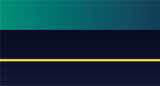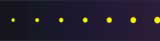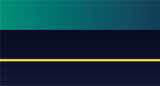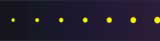What do you do with an old computer?
Written on July 3, 2006 by Robert & Karen Vanderzweerde
Appeared in Greenmaster Magazine
So you bought a new computer. Congratulations!
It’s so fast, has loads of new “stuff”, and maybe even a flat panel monitor.
Or did you go all out and get a new laptop?
You can play movies, CDs, organize all those digital photos, and impress anyone who sees it.
But what about your poor old computer, which is looking a bit beat-up
and is so slow compared to your new model?
Transfer Everything to Your New Computer
First and foremost, you need to make sure that you’ve copied all the information onto your computer.
Did you get all those files, photos, and other data copied to your new computer?
The new USB memory sticks are a great way to do this easily and quickly
(you may want to read an article we wrote this year on using USB memory sticks for back-up).
Did you get all the software re-installed properly on your new computer?
It can be annoying to re-do all your personalized setting
(like showing full menus rather than just showing the most recently used options).
Keep your old computer handy to see what the settings are so you can re-enter them into your new computer.
How about all those favourites in your Internet browser?
You can export them from your old computer
(do this from the Internet browser using File | Import & Export
and follow the instructions to export your favourites),
copy the file to a USB memory stick, take it to your new computer, and then import them into your browser
(again, use File | Import & Export but now you’ll be importing your favourites).
How about your e-mail and contacts?
Again, your mail program, like Outlook or Outlook Express,
has an export/import feature so you can export on your old computer
and import the data into your new computer.
This can be used for messages, contacts, calendars, tasks, etc.
Finally, you may have downloaded some software that you want on your new computer.
Hopefully, you saved the downloads on your old computer
and can simply copy them to your new computer and re-run them to install the software.
If not, you will have to download them again.
HINT, HINT, HINT:
Even if you think you’ve copied everything and that your old computer is now “history”,
wait at least 2 months before you do anything to your old computer.
You’d be surprised at what you might have missed.
Re-Using Your Old Computer
Before you move that old equipment out of your house,
think about what you can do with a second computer
(and I don’t mean using it as a door stop or a flower planter).
Use your old computer for back-ups.
Create new directories called “My Backup YYYY-MM-DD”
(date the directories so you know when the backup was done).
Periodically copy all the data files from your new computer to your old computer.
Eureka, you have a history of backups so if you lose a file, you can find it again,
and you can go look up previous versions of a file to see why something changed.
Another use for an old computer is to test new software, including operating system upgrades.
You can install it, run it, and if it destroys the computer or corrupts all the data, who cares?
You can also test how files get converted with new software and see if they still work properly
(again, the risk of losing your most recent data or e-mail is minimized).
You can test imports/exports to see how the data changes.
You can run your old and new computer side-by-side to see how things change or if they remain the same.
Giving Away Your Old Computer
We all have friends or relatives who would jump at the chance
to take away your old computer and use it for their own.
Please, don’t just hand the computer over!
Make sure you don’t get yourself in trouble by
giving away software that you can’t transfer or leaving data files behind
(nothing like having someone else read your tax return or accessing your bank account).
And just deleting the files is not enough, even if you empty the Recycle Bin or Trash.
Be considerate, and make sure you create a good gift computer.
Step 1 – Software
The software that came with your old computer (like Windows) is probably safe to give away.
If you bought software separately (including downloads and games), then it’s a bit trickier.
If you transferred the software to your new computer,
then you own the license and it must be deleted from the old computer.
If not, then you can leave it on the old computer and give it away.
For software you need to delete or want to delete
(you don’t want to always give the software away, especially if the recipient has no use for it),
then make sure to uninstall it.
Most software can be removed using “Add or Remove Programs” in the Control Panel
(this is also a good check to see what software you have installed that you may have forgotten about).
Step 2 – Data Files and E-Mail
Make sure to delete all of your data files and e-mail messages
(including contacts, calendar entries, tasks, etc).
Data is mainly in My Documents but many programs store date elsewhere.
You have to be diligent and track it all down.
Then, make sure to empty the cache, favourites, cookies, and history in your Internet browser.
For Internet Explorer, these can be accessed from the Tools | Options menu.
Re-set the home page from your favourite hobby site to something like a search engine page
(like Yahoo! or Google).
Next, start up the Recycle Bin and empty it (or the Trash Can on Apple computers).
Otherwise, the new user can simply undelete files and get all your data back.
Just because you performed all the above steps, does not mean that you’re safe.
The data is still on your computer and people can run disk utilities to recover it
(in fact, there are companies that specialize in recovering data from old and damaged disk drives).
So finally, you may want to consider running a utility,
called a “file shredder” to make sure that all the old information on your disk is not retrievable.
There are many free programs (just type “file shredder” in any search engine)
but we like Eraser (go to www.heidi.ie/eraser).
File shredding programs write over top of your old data many times,
and that makes the old data unreadable.
Step 3 – Anti-Virus Protection
You’ll probably have to delete your anti-virus software
and subscriptions on your old computer because you need them on your new computer.
But don’t leave your gift recipient exposed.
There are lots of free anti-virus programs (like Grisoft’s AVG Anti-Virus Free Edition).
Please install one of these on your old computer.
Your friend will thank you for it.
Step 4 – Manuals, Disks, and Accessories
As a last step, look in those old boxes, drawers, and cupboards
and find all manuals, disks, cables, and other hardware that came with your old computer
and include these with your gift computer.
Recycling Your Old Computer
Ahhh, your old computer is a junker and it’s good for nothing but the trash.
You might think there’s no use for it but you’d be surprised to find out that you’re wrong.
There are charitable organizations (like ReBoot!) that will take your old computer,
put it to good use, and even give you a tax receipt for the donation.
Again, don’t just hand over the old computer and leave yourself exposed.
You still need to uninstall software and remove old data
(steps 1 and 2 in the previous section).
However, in this case, we strongly recommend that you use a “file shredder” to destroy old data
as you never know who’s going to end up with your computer.
Alternatively, you can use the “file shredder” program to create a “nuke disk”.
The “nuke disk” is put into your old computer, the computer is turned off and on,
the computer boots up with the “nuke disk”,
and the “nuke disk” completely erases everything off of the old computer
so that it won’t even start up.
Just a warning before you do this – the process cannot be reversed so if you “nuke” a computer,
anything on it is gone forever.
Trashing Your Old Computer
In this case, you’ve examined and exhausted your options
and the computer is destined for the trash.
First and foremost, make sure to “nuke” the computer first
(see the description of how to do this in the previous section)
as you never know where your computer will end up.
However, you can’t just put it out by the curb and hope it will disappear.
Many municipalities have restrictions on how to dispose of old equipment
(including old TVs and stereos).
Sometimes, there are depots for recycling or disposition,
or special neighbourhood events (like “Environment Days”)
where you can bring specialized trash.
You’ll have to research these options for yourself;
your city website is a good place to start.
Have fun with your new computer, and be responsible when getting rid of your old computer.
|