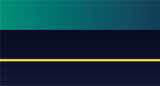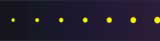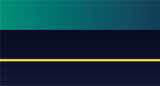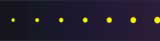Part 1 - Suggestions for Buying a Digital Camera
Written on October 20, 2006 by Robert & Karen Vanderzweerde
Appeared in Greenmaster Magazine
Are you planning to buy a new camera for yourself?
Is a new camera going to be a gift for someone you know?
If so, here are some suggestions to consider when purchasing a digital camera.
What do you want to do with your digital camera?
Any salesperson worth their salt will always ask “what do you want to do with your new camera?”.
If they start selling you on functions or features before asking this question,
then ask for another salesperson or visit another store.
You want a salesperson who will listen to and fulfil your list of wants and needs.
Of course, you should be prepared with your answer.
The more details you can provide, the better the salesperson can find a camera that’s right for you.
Here are some typical things to think about:
Do you want to just point-and-shoot without having to think about the settings on the camera?
Or do you want to be able to change any setting,
from aperture to shutter speed to focal length and film speed?
Or is it some middle option?
Do you take pictures of people or portraits? Or just scenery?
How about close-ups or macros? Do you shoot indoors or outside?
How about night shots or low lighting conditions?
Do you take photos of kids and/or sporting events?
Do you want to be able to shoot short videos?
Do you want to shoot many pictures in rapid succession (like a major play at a sporting event)?
Do you want a camera that will fit into a shirt pocket?
Or are you willing to carry a bag of equipment to get a professional picture?
Who will view your pictures?
Is it just family and friends or will they be used on a web site (such as eBay)
or in a printed publication that demands higher quality and resolution?
Will you be printing your pictures or simply putting them on a computer to view?
What size prints do you want (typical 4x6 inch snapshots or enlargements)?
Do you want to be able to send your pictures by e-mail to others?
Will they be loaded on your MP3 player (such as an iPod)?
How much do you want to spend?
When I recently bought my $295 camera,
the salesperson knew I was a hobbyist who mainly takes point-and-shoot snapshot pictures
to share with family and friends but that I venture into artistic photos occasionally
and frequently post photographs on web sites.
I need something basic, with some features to allow me to handle into special situations.
I have previously used both a point-and-shoot film camera
and an SLR (single-lens reflex) film camera with interchangeable lenses.
I thought about getting a DSLR (a digital SLR) but opted for the less expensive point-and-shoot camera.
It has all the features I want and produces a high quality image.
Maybe when I exhaust its features in a few years will I venture into a DSLR.
Try It Out!
Always test your potential camera purchase in the store.
Take lots of pictures and don’t be afraid to experiment with close-ups, portraits,
actions shots (if possible), and flash shots.
If you ask, the salesperson should be able to upload the pictures to a computer
so that you can see the results (viewing pictures on the little screen on the back of the camera is not enough).
More is not necessarily better … Features
Most digital cameras, except the really cheap ones, come loaded with features.
These features are subject to the 80-20 rule … for 80% of the time, you’ll only use 20% of the features.
Try to get only the features you want.
I know it’s hard to say “no” to a salesperson but don’t get “sold” features that you’ll never use.
Less is not necessarily better … Size
Small cameras are cute and sexy.
But, they have to cut somewhere to reduce the size and weight.
For example, the lenses are smaller and lighter.
And since lens quality is the single greatest factor in determining image quality,
these cameras usually produce poor images.
That is one reason a camera in a cell phone creates mediocre pictures.
They’re also harder to use.
The buttons are small and hard to find and push.
The camera body is small making it hard to hold steady and take a picture without getting your fingers in the shot.
Always try the camera in your hands to see if it “fits”.
And the display screens are miniscule such that you need a magnifying glass to see anything.
Get a least a 2½ inch display screen and give your eyes a break.
More is not necessarily better … Mega pixels
Believe or not, more mega pixels does not a better picture make
(lens quality is much more important for better pictures).
There are enough mega pixels in today’s cameras to produce high quality images.
Unless you need to produce magazine quality pictures, then 4 to 6 mega pixels is sufficient.
Anything more just eats up your computer disk space.
Optical versus Digital Zoom
Optical zoom always produces a better quality image
because you’re using the quality of the lens to enhance the picture.
Optical zooms of 3x should be sufficient for most people
and 4x will probably satisfy most amateur hobbyists.
Digital zoom uses the same digital information to make a larger image.
Because you have less information spread over a larger area,
the picture quality is lower.
You can accomplish the same effect by cropping a lot off of a picture and then blowing up the image.
Digital zoom should be a feature that is turned off when you’re shooting.
Computer Software Options
Most cameras come with computer software that will allow you
to upload your pictures to your computer and correct the most common problems
such as red-eye, low contrast, or poor lighting.
It may even allow you to crop photos and organize your photos by date or subject.
Additional software is only required to make more extensive or professional level edits
or to add or create artistic effects.
Part 2 - Hints on Using a Digital Camera
Written on March 8, 2007 by Robert & Karen Vanderzweerde
Appeared in Greenmaster Magazine
You’ve just taken your new digital camera out of the box. Now what?
Here are some hints on how to get started.
I’ll also share some secrets on taking better pictures.
This article assumes you have a point-and-shoot camera and not a DLSR.
Straight Out of the Box
If you want to take some pictures right away, here’s what to do …
- Set the camera to its “AUTO” or automatic setting.
- Turn off the digital zoom (it’s usually turned off by default).
- Take pictures!
In fact, anytime you’re unsure of what settings to use,
go back to the “AUTO” setting with the digital zoom feature turned off.
The picture quality is reasonable and, if the pictures don’t turn out,
you can delete them and experiment with other settings.
Experiment!
Take lots of pictures and don’t be afraid to experiment
with landscapes, close-ups, portraits, action shots, and flash shots.
Make sure you frequently upload the pictures to a computer so that you can see the results
(viewing pictures on the little screen on the back of the camera is not good enough to check your handiwork).
Remember, it’s a digital camera so don’t be afraid to make mistakes.
You can always just delete poor pictures and try again.
However, please be mindful of people in your pictures.
They don’t want to pose for hours while you click away to get that perfect shot.
But if you really want to experiment with people pictures, takes lots of pictures in quick succession
and don’t check photos between shots (people find this really annoying) -
check them later on the computer.
Out and About with Your Camera
Whenever I’m out with my digital camera, here’s what I carry …
- A spare set of batteries – if you don’t, you know that the batteries in
the camera will run out just as you’re taking that “once in a lifetime” picture.
- A spare memory card – in fact, you’ll probably buy a larger memory card
for your camera so just carry the original card around with you as a spare.
- A soft, clean cloth for wiping grime off of the viewing screen.
If you have room or a camera bag, bring the instruction booklets that came with the camera
and/or the cable to download pictures to a computer.
I carry my camera and all the accessories in a small, sturdy plastic box that I can stuff into my luggage.
I leave the booklets and cables behind while I’m out exploring, visiting, or sightseeing.
Picture Size and Quality
The most bewildering decision to make is what setting to use for picture size and quality.
Many people I know just set this to the largest size and highest quality.
However, you fill up your memory card and computer disk very fast.
Usually, there is a table in your instruction booklet which explains the trade-offs
and tells you what settings to use for printing pictures of various sizes.
For example, if you only print 4”x6” pictures, then a medium or postcard setting should do
(this 1600x1200 pixel setting is also good for viewing pictures on a computer screen).
For 8”x10” prints, a medium or large setting is needed.
When you’re in doubt, experiment and find the setting that’s right for your printing or viewing needs.
Common Camera Settings to Learn
Don’t try to learn all your camera features at once – you’ll never remember them.
Start with just a few settings that you’ll use frequently and try a new feature from time to time.
I don’t know what types of pictures you’re taking and which settings you should learn first.
Most people should probably start with …
- How to quickly go back to the “AUTO” or default setting.
- How to turn the flash on or off.
- The “landscape” setting, to help balance bright skies
while focusing on both near and far objects.
- The “portrait” or “people” setting for close-ups of people,
which keeps the person in focus while allowing the background to go out of focus.
- The “close-up” or “macro” setting, which focuses objects a short distance away.
Some Photography Secrets
While I see some great photographs, most of the pictures I see are mediocre at best.
Common mistakes are:
- people shown from head to toe where you can’t make out any faces,
- a landscape scene dominated by blank skies, and
- pictures perfectly centered, which are boring to eye and our sense of proportion.
Here are just a few tips on how to take pictures that people will like.
Don’t Rely on Fixing It Later
Many people expect that computer software can fix all their problems later
by changing the lighting, fixing the colour, cropping the picture, etc.
Don’t do it.
Try to take every shot as if you didn’t have the software in the first place.
If all you do is fix red eyes with your computer software, then you are taking better pictures already.
Use the Viewfinder!
I see so many people with their arms fully outstretched holding a camera to take a picture.
How can anyone possibly compose a picture while looking at a tiny screen so far away?
Either hold the camera close to you or use the viewfinder.
Frame Your Shot
Most people just point and shoot with their camera.
You have to take a moment to compose the elements in your photograph.
First, fill the frame with your subject.
For small objects or people, this means that you need to move in and get closer or use the zoom –
it’s almost always good to get lots of a person’s face into a picture.
For a landscape shot, you should cut out most of the sky
(unless the sky is the most interesting feature, then you would cut out most of the scenery).
You can use the zoom to eliminate parts of picture you don’t want.
Second, check the background.
For example, pictures of people should have minimal objects in the background,
such as large signs or garbage.
Also, make sure that poles or trees don’t look like they are coming out of people’s heads
or other parts of their anatomy.
Third, use the “rule of thirds”.
Don’t centre everything in the picture, as it is boring for your eyes.
Placing objects off centre (in the left or right third of the picture) makes for a more pleasing image.
Place the horizon in the upper third of the photograph and not dead centre
(unless you want to feature the sky, in which case put the horizon in the bottom third of the picture).
The best way to visualize this “rule of thirds” is to imagine a tic-tac-toe grid on your picture
and then place the items of interest either on the lines or at the intersection points.
Try it – it works!
Using the Flash (or Not)
Most times, using the automatic flash setting is okay.
There are two cases where you should override the flash setting:
- If the object of your picture is more than a room away,
then the flash is mostly useless.
The light does not have enough time to reach the object
and get back to the camera before the picture is taken.
All those people in stadiums using their flashes are making poor pictures
as the camera is expecting light back from the flash and adjusts the exposure accordingly –
if the object is too far away, the picture will be underexposed even if the flash flashes.
For far away objects, turn the flash off.
- In bright sunshine with lots of shadows on people’s faces,
it’s best to force the flash to flash (it probably won’t because of the sunshine).
The flash will fill in the shadows and soften the look on faces.
Zooming In for Portraits and Close-Ups
When taking portraits or close-ups, you should use a medium zoom setting for the lens.
The zoom will correct for any close-up distortion, eliminating the fish bowl effect.
However, don’t zoom in too much or the picture will appear very flat.
Remember What Works (and What Doesn’t)
When you try different settings, make notes of what you’ve done for each shot
(unless you have an exceptional memory).
Then, when you download the pictures to the computer, you can then see what worked and what didn’t.
Experiment!
How often can we say it – experiment, make mistakes, share with others, and have fun.
Here’s hoping that you enjoy your digital photography experience.
|